USB Baiting Campaign
This tool will allow you to place a special file provided by Phishproof onto your own USB drive. This USB drive can then be placed into a common space in your organization.
Examples: Parking lot, Breakroom, or another high traffic location.
This allows your organization to assess whether employees are at risk of opening files or enabling macros on documents from found USB devices
To get started, select "USB Templates" from the "Start a New Campaign" drop-down list.
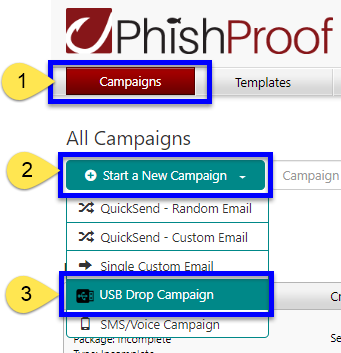
The first page encountered when creating a USB Baiting Campaign will allow you to title your campaign, add a description for your reference, specify the location in which the USB drive was placed, and select a landing page for use in Macro-Enabled Campaigns.
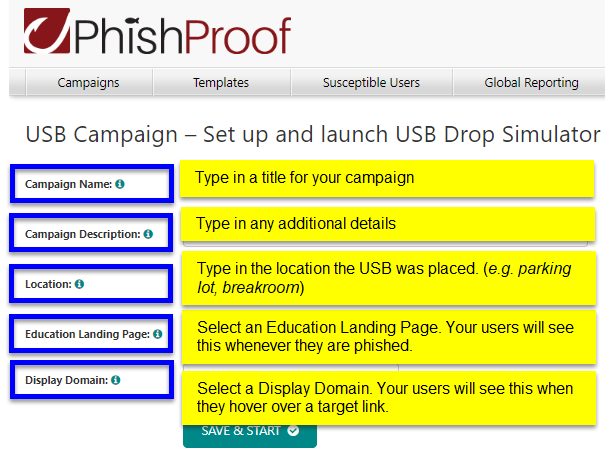
Once the Campaign Details have been populated, click Save Start.
This will take you to the Overview page for the USB Campaign.
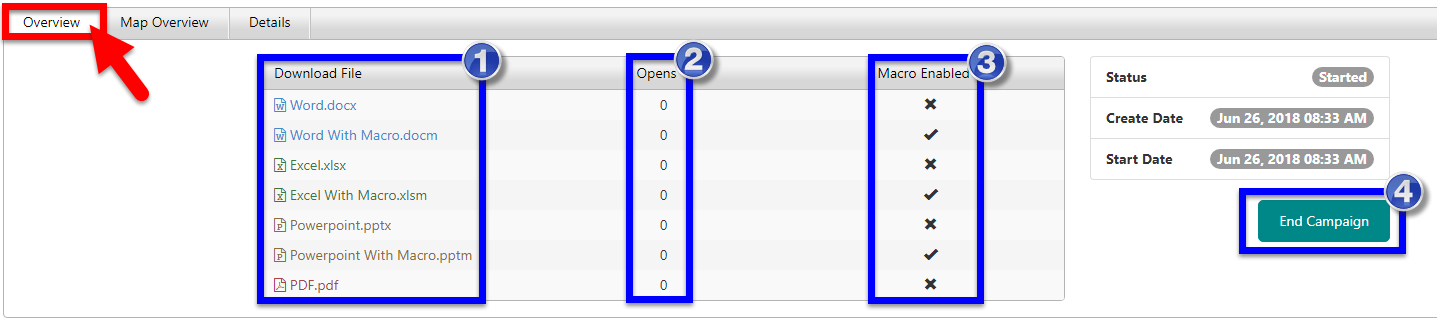
Download File
This lists the documents that can be downloaded and placed on USB drives for your campaign. The files can be renamed after download. Note: If the Campaign-creator opens the doc, it will be recorded just as if it were opened by a user.
Opens
This column displays the number of times this document type has been opened by users for this campaign.
Macro Enabled
This column specifies whether the document listed contains Macros. Files do not contain Macros
Files do not contain Macros Files DO contain Macros
Files DO contain Macros
Files that contain macros are able to capture more data about the user who opens the doc and enables the macro than documents that do not contain macros.If the macro in a document is enabled, the user will be taken to the education landing page in a web browser.
Result of Macro-Enabled Doc Shown Here
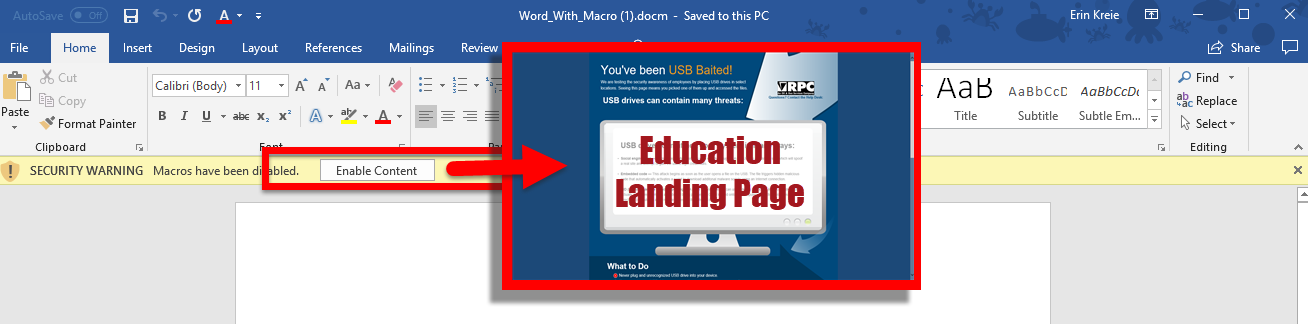
4) End Campaign (Overview Tab)
After enough reporting data (Shown on Details Tab) has been gathered from the Campaign, you can end the campaign by clicking this button. No further data from the docs downloaded from the campaign will be recorded.
Campaign Details
While the campaign is active and after the USB drive(s) has been planted containing the docs downloaded from the tool, any record of users opening the doc or enabling the macros if applicable will be displayed on the Details Tab. Differences between the data captured by Documents with and without Macros are shown below.
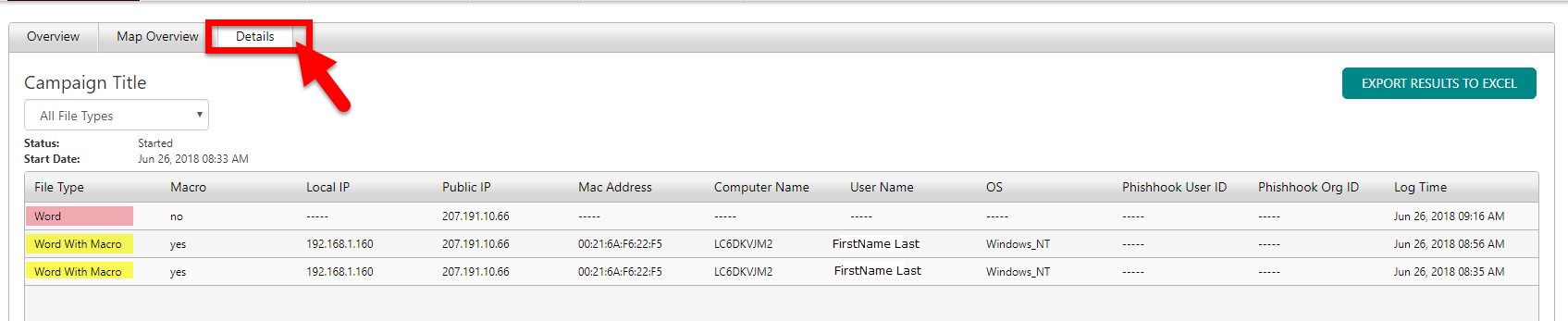
The data displayed on the details tab can be exported using the Export Results to Excel button provided in the upper-left.
On the main Phishproof Campaigns Page, a summary of all USB Campaigns will be listed in their own section at the bottom of the page.

