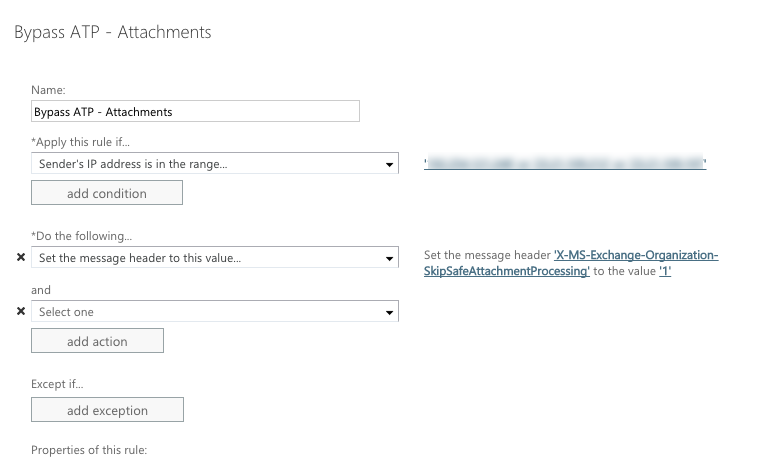To set up a mail flow rule to bypass ATP link processing:
- Create a new mail flow rule in your Exchange/Office Admin center.
- Give the rule a name such as "Bypass ATP Links"
- Click More Options.
- From the Apply this rule if…. drop-down menu, select The senders then select IP address is in any of these ranges or exactly matches.
- Enter our IP addresses.
- 69.72.47.208
- 69.72.47.209
- 69.72.47.21
- 69.72.47.210
- 69.72.47.211
- 69.72.47.3
- 69.72.47.30
- 69.72.47.31
- 69.72.47.56
- 159.135.234.148
- From the Do the following… drop-down menu, select Modify the message properties... and then set a message header.
- Click the first *Enter text... link and set the message header to:
- X-MS-Exchange-Organization-SkipSafeLinksProcessing
- Click the second *Enter text... link and set the value to: 1
- Click the first *Enter text... link and set the message header to:
- Click Save.
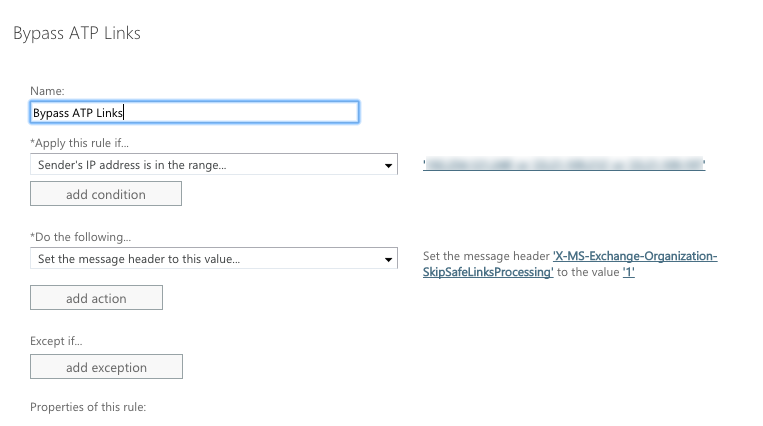
Below are the steps to set up a mail flow rule to bypass ATP Attachment Processing:
- Create a new mail flow rule in your Exchange/Office Admin center.
- Give the rule a name such as “Bypass ATP Attachments”
- Click More Options.
- From the Apply this rule if… drop-down, select The senders then select IP address is in any of these ranges or exactly matches.
- Enter our IP addresses.
- 69.72.47.208
- 69.72.47.209
- 69.72.47.21
- 69.72.47.210
- 69.72.47.211
- 69.72.47.3
- 69.72.47.30
- 69.72.47.31
- 69.72.47.56
- 159.135.234.148
- From the Do the following… drop-down, select Modify the message properties... and then set a message header.
- Click the first *Enter text... link and set the message header to:
- X-MS-Exchange-Organization-SkipSafeAttachmentProcessing
- Click the second *Enter text... link and set the value to: 1
- Click the first *Enter text... link and set the message header to:
- Click Save.